Profiles
Profiles make it easy to keep track of the music you love. Each person in your household can have their own profile, and we'll store their playlists, tags, play history, and all of their favorites there, including albums, songs, artists, and more. Profiles also allow for social sharing and Last.fm scrobbling.
Profiles do not contain library level changes, so you can't use profiles to have different libraries per user. For that, we suggest using Focus, Tags, Bookmarks, or the profiles favorites. In essence, this means that the stored music, TIDAL and Qobuz subscriptions connected to your Roon Server are shared across all Profiles that are set up for your system.
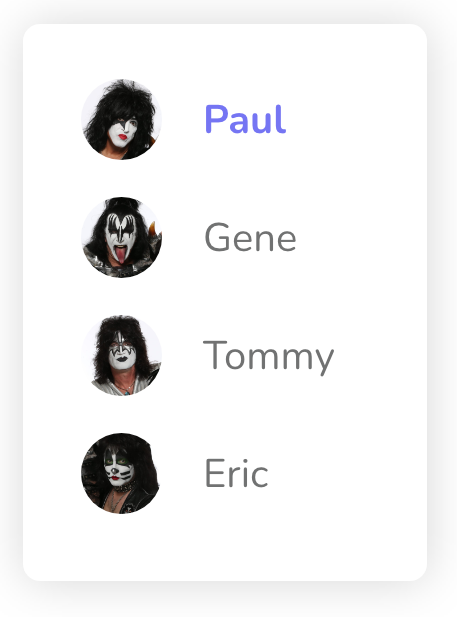
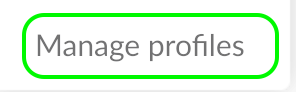
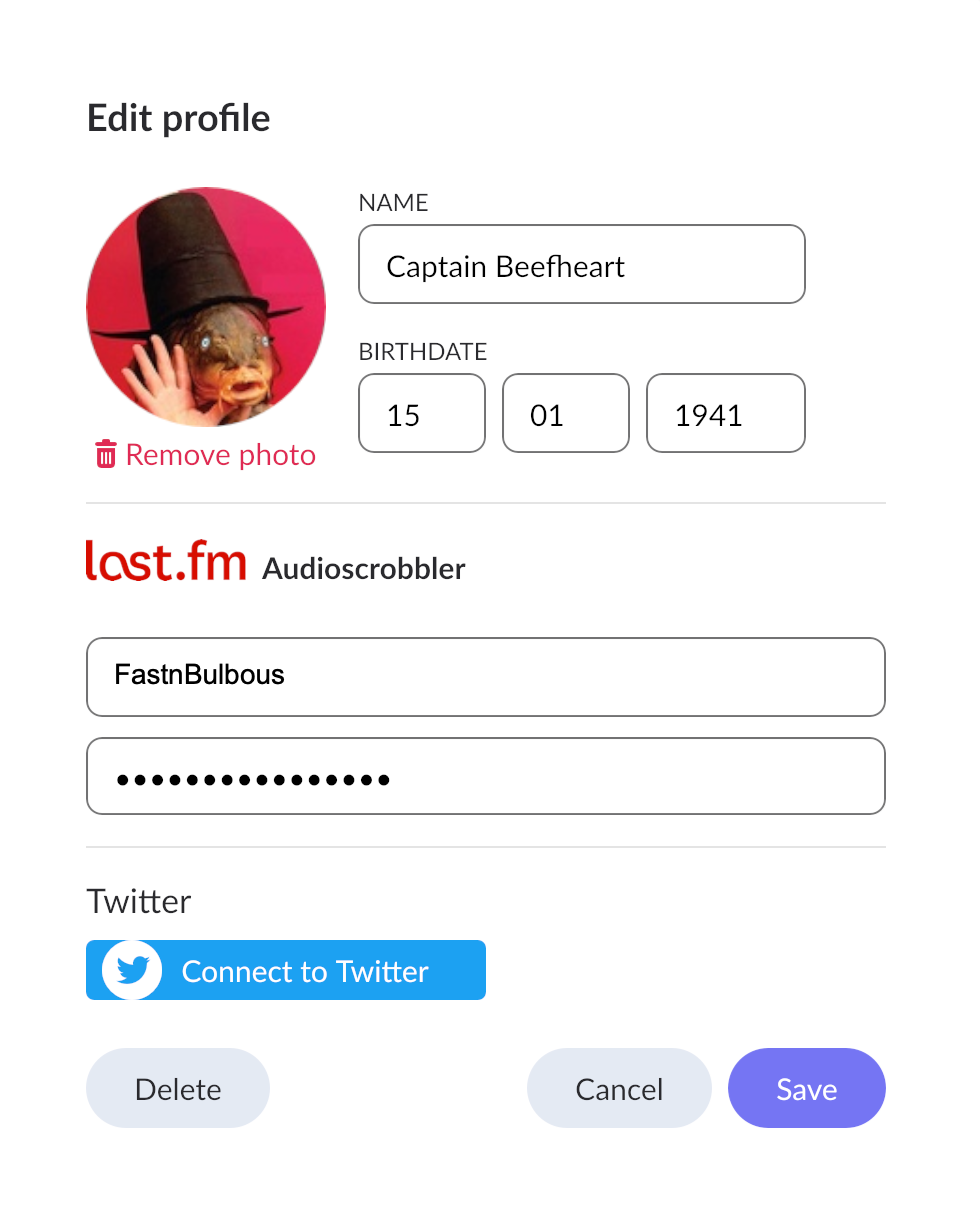
Creating and switching profiles
To create additional profiles or switch between them, just click the current profile (available at the top right-hand corner of the screen) then select Manage Profiles, or switch to the desired profile.What can be configured?
You can configure your profile name, photo, Last.FM account for scrobbling, and Twitter authentication for social sharing.Related Articles
Tags
Tags are a great way to organize your collection, giving you quick access to just the right music. You can tag almost anything in Roon, and it's easy to get started. Roon's Tags feature was designed to be fast, easy, and endlessly flexible. For ...Metadata Model
Introduction This document is meant to serve as a technical reference to Roon's metadata model. Roon models your metadata in an object graph. This means that there are a set of objects--such as albums, tracks, performers, performances, compositions, ...FAQ: Why did all my zones disappear?
If your zones are not showing up in Roon, or all of your audio outputs are gone, it typically indicates: A networking problem is interfering with Roon's ability to communicate with your zones. Review our network best practices for tips on ensuring ...FAQ: Where can I set a crossfade?
How To Configure Crossfade You can set a crossfade of 0-10 seconds from the Zone Picker. Click the current zone on the right side of the bottom bar, then in the pop-up window click the speaker icon followed by the gearwheels icon to display the Zone ...File Tag Best Practice
Achieving Great Results From File Tagging Roon and file tags Roon has always read a significant amount of information from your file tags. Along with track timings, Roon uses tag information, such as your album and track titles, artist names, unique ...
Visit the Roon Community!
Need help? Thousands of Roon subscribers and audio enthusiasts are chatting over on our community site right now, join them! You don't even need a Roon subscription to sign up.